To leverage the power of Voodoo, you need high-quality Contacts in your system. Where can you get names and email addresses of Known Contacts to "seed" your Voodoo account without purchasing non-permission-based lists that make you a spammer? This Voodoo QuickTip will help you with some creative thinking to discover sources of contacts available to almost anyone.
Voodoo QuickTip - Sources for Contacts to Import into Voodoo
1) Start by importing your Address Book from your Current Email System. Voodoo has a great time-saving feature that allows you to import directly from the most popular email systems including: Gmail, Yahoo Mail, Hotmail, Outlook and Apple Mail. Check out our blog post on how to use this feature: Import Contacts Directly from Your Address Book.
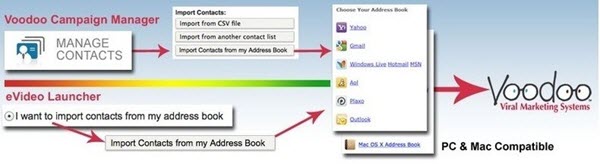
 2) Next, consider exporting contacts from your Contact Management Application. You might need to explore your app’s help menus to learn how to export your selected data in CSV format. Most apps do this in their sleep! Just Export or Save As a CSV (Comma Separated Values) file. If you are a Salesforce user check out our post on Importing Contacts & Leads from Salesforce.
2) Next, consider exporting contacts from your Contact Management Application. You might need to explore your app’s help menus to learn how to export your selected data in CSV format. Most apps do this in their sleep! Just Export or Save As a CSV (Comma Separated Values) file. If you are a Salesforce user check out our post on Importing Contacts & Leads from Salesforce.
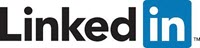 3) Another excellent source of known contacts is your LinkedIn account. Here are step-by-step instructions on Exporting Your LinkedIn Connections and Importing into Voodoo.
3) Another excellent source of known contacts is your LinkedIn account. Here are step-by-step instructions on Exporting Your LinkedIn Connections and Importing into Voodoo.
4) Check with your Sales Staff for contacts in their Personal and LinkedIn Lists.
5) If you run Events or Tradeshows check for any Manual Lists, Scanned Leads or Exhibitor Attendee Lists. In some cases, exhibitors are entitled to a permission-based list of attendees as part of their booth fee.
6) Brainstorm with your team about any other Freestanding Lists that may be stored in Excel somewhere. You would be surprised at how many of these lists actually exist.
7) Don't forget your most fertile list of all: Current Customers. It's easy to get so caught up in prospecting and finding new leads that we forget about our current customers. They are already sold on you and your services, and many of them probably don't know about some of the new products and services you can educate them about using the email and video content in your Voodoo system.
The most important thing to remember is always review your list to comply with anti-spam law and to be sure you are emailing people who have expressly given permission, have an established business or personal relationship with you, and a legitimate interest in your content, company, or what you offer.
eVideo Launcher and Business Builder users: brainstorm today about where you can find high-quality Contacts and add them to your lists by logging into your Voodoo account.
Business Builder, Contact / Database Lists, eVideo Launcher, Quick Tip, Salesforce
address book, contacts, funnel contacts, LinkedIn