New Voodoo feature:. Both Business Builder and eVideo users now have a dynamic, system-generated contact list called All Contacts. You'll find the list in your contact lists area (My Contacts). This new read-only list shows all the contacts in your account (including opt outs and contacts used in QuickSends).
Since the All Contacts list is a system-generated list that constantly changes, you can't attach it directly to a campaign. You can't run Contact List rules on it either.
So what do you use it for?
First, it gives you an easy way to see how many contacts your account is actively managing, and to remove specific contacts from all your lists.
Second, it gives Business Builder users an easy way to create and maintain your own Master Contact List. Then you can set up and run rules to segment your contacts, for example:
- to segment contacts by sales rep name, zip code, etc.
- to segment by any custom fields (i.e. product type, customer type, lead source, etc.)
- to remove opt-out contacts for an accurate snapshot of your active contact list
This QuickTip shows how easy it is to keep an updated Master List to turbo-charge your list segmentation and eVideo marketing results.
Voodoo QuickTip #381 - How to maintain an updated Master List
To create your own Master Contact List, simply create the empty list, then import all contacts from your system-generated All Contacts list into your new Master List.
1. Access My Contacts and click Add New Contact List.

2. Name your list Master Contact List and click Save.
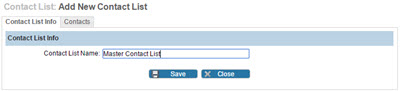
3. You will be taken to the Contacts tab where you click Import Contacts from Another List.
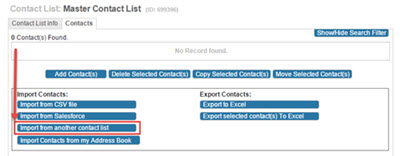
4. From the Source Contact List option select All Contacts and for Destination Contact List select your new Master Contact List then click Copy. You now have an editable Master Contact List and you can run rules on it.
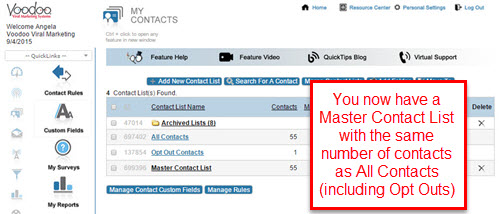
If you want to remove the contacts who have opted out from this new Master Contact List and get an an accurate count of active contacts:
eVideo Users can sort their Contacts by the Opt-Out column and manually move them to a new Unsubscribe List.
Business Builder Users can automate the management of your Opt-Outs by creating a rule:
1. From the My Contacts page click Manage Rules.
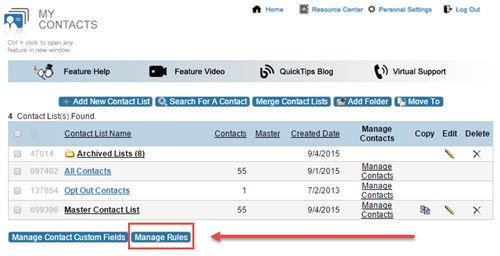
2. From the Manage Rules page click Add New Rule.

3. Add the new Rule Name (i.e. Remove Opt Outs from Master). Select the Master Contact List in the Apply Rule to contacts in this list. Then click Save Rule Info.
4. Now you can add your conditions and actions:
5. For Conditions, add a new condition: Optout = True
6. For Actions, add a new action: Remove Matching Contacts from List. And add Master Contact List to Contact Lists Applied To.
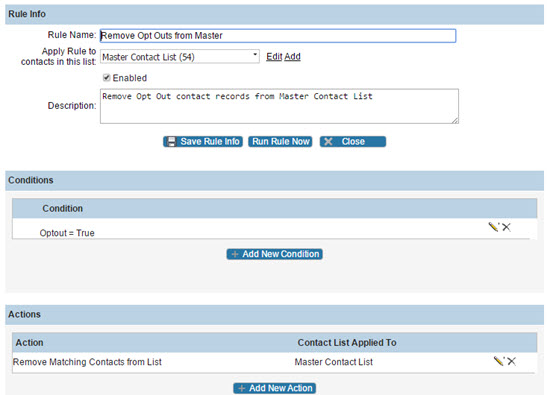
7. Be sure to Save, Enable and Run Rule. Once the rule is enabled it will run continuously. No need to come back into your rules and manually run the rule - it is automatic!
Business Builder users, create your new Master Contact List now by logging into your Voodoo account.
eVideo Launcher users, let us know if you'd like to upgrade to the full-featured version of Voodoo to have access to all the advanced features that save time and make you more successful.
Business Builder, Contact / Database Lists, eVideo Launcher, New Feature, Quick Tip
master list, all contacts