It's well known that embedding graphics in your emails can increase your click-through rates.
When you insert a video link into a Voodoo email template, the default is set up to display text in place of the VideoLink tag. Did you know that you can also include a thumbnail image that links directly to your video?
Take a look at this example:

Using an image as the click-through link for the video draws attention to it, and highlights that the link leads to an actual video. This week's QuickTip walks you through the easy steps to use an image as your video link in an email template.
Voodoo Feature #58 - Using a Thumbnail Image for your Video Link
Business Builder users, just follow these steps to Embed a Thumbnail Image that Links to Video in your email template:
1. Create your thumbnail image. You can easily do this by taking a screen capture of your video, shrinking it down to a usable size. I generally use a width of 250 pixels - but you can use any size you prefer. Place your play arrow on top of the main image from the video (see example above). Note: Voodoo is not an image editing application. Do this step in an application like Photoshop or the equivalent.
2. Login to your Voodoo account and access the Email Template.
3. Scroll to the bottom of the email to the Video Link Used in Message option and select the video link you wish to insert from the drop down menu.
4. Once you have selected the video, you will see the Display Text for Video Link right below the Video. This is the linkable text that will appear in your email template. If you wish to change this text, or add and use a thumbnail image, click the Edit link to the right.
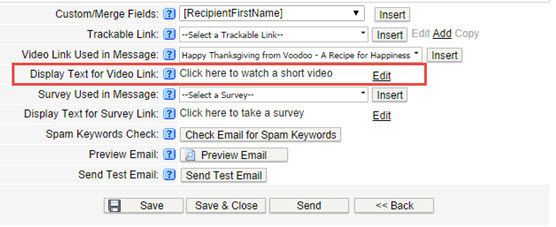
5. A window will open where you can edit the text. To insert an image, click the Image icon.
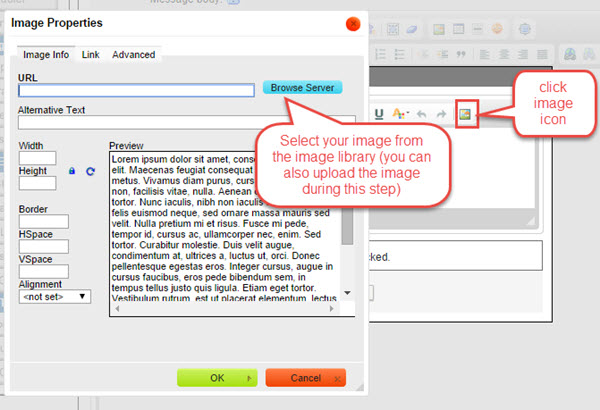
6. Select the image you want to use by clicking the Browse Server button. You can select an existing image from your Image Library or upload a new image during this step by clicking the Choose a File and then the Upload button.
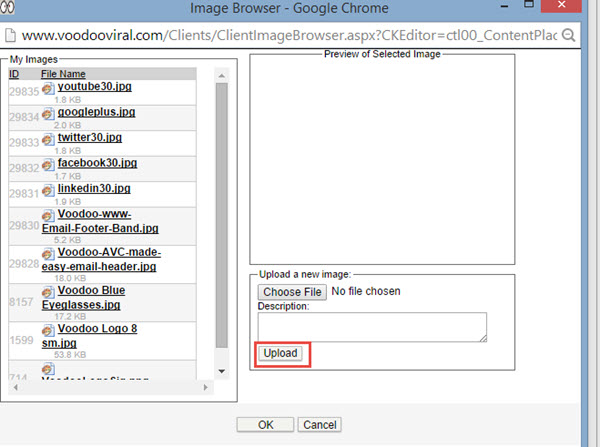
7. Click OK. Once you return to your Email Template, be sure to Save it.
Send a test email to yourself so you can take a look at how the email displays with the image and how the click-through works. Now that you have that nice new thumbnail image, you can reuse it on your website or social media platforms to promote your video. Check out our post, Using Customized Videos on Your Website.
Business Builder users, give this a try right now by logging into your Voodoo account. And eVideo Launcher users, this is another important reason to upgrade to a full-featured version of Voodoo.
Business Builder, Email Templates & Image Library, Quick Tip, Video Library & Trackable Links
increase click-through rates, using images, image for video link