Do your contact lists often contain more than 1,000 opt-in recipients?
Follow these tips to avoid headaches and maximize results!
Voodoo is a departure from most other commercial email broadcasting services—and the differences offer superior, True Personalization™ of your outgoing campaigns.
We don’t brand your “From” address with our company name, the way other large email services do. (They do this primarily for their own protection, with the convenient advantage that it puts their company name in the address line of every outgoing email from every one of their customers—it’s great advertising for them!)
Using Sender Policy Framework and other advanced techniques, Voodoo sends your campaigns from the actual email address entered on your account’s Personal Settings page. Your Voodoo emails are really from YOU, and that’s all your prospects and customers see.
Why is True Personalization important?
It’s a key reason why Voodoo campaigns generate measurably higher response and click-through rates. For individual accounts, if contacts have already approved you as a sender, they don’t have to re-approve messages you send from Voodoo.
Are their any challenges to this approach?
Only one—it prevents Voodoo from automatically scrubbing your lists of undeliverables— the ones you send to dead mailboxes or where the filters simply won’t let anything through. With Voodoo, undeliverables get returned to YOU, not us. (We cannot and do not intercept emails being returned to you for obvious reasons.)
Handling Large-Scale Broadcasts
To avoid potential floods to your personal email in-box, we recommend that you set up a unique email address/account specifically for larger Voodoo campaigns. Set up a smart folder in Outlook (or other email client) to capture these undeliverables. It’s usually as easy as creating a simple multi-criteria rules, as shown below:
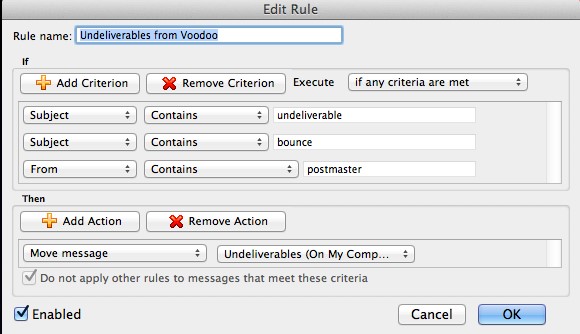
Once your campaign has been sent for at least a week, you are welcome to provide these returned emails to Voodoo for parsing and scrubbing. NOTE: This is usually only necessary on the first couple of broadcasts. Yes, it adds a manual step, but the True Personalization of outgoing campaigns is worth it!
Business Builder, Contact / Database Lists, Deliverability, eVideo Launcher, Quick Tip
Undeliverable, Undeliverables