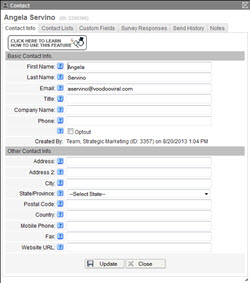 Data is the primary focus in technology today. There are endless opnions on what you should track and store and how you should use that data.
Data is the primary focus in technology today. There are endless opnions on what you should track and store and how you should use that data.
While every company's data needs are different, Voodoo has fields set up for the standard set of data most users need to communicate effectively. Common fields such as name, address, email, phone, website, etc. are stored within the Contact Record.
Many Voodoo users don't realize you can expand on the standard set of fields built-in to Voodoo, by creating Custom Fields to store other important data about your contacts.
Voodoo Custom Fields are a powerful feature because they allow you to personalize your email content, easily segment your contacts into lists, and track your choice of important information about your contacts. We consider Custom Fields an advanced feature, but they can be used for storing basic/simple things as well. Some Custom Fields might be:
- Customer Number
- Expiration Dates
- Product Type
- Customer's Birthday
- Upload a file to a custom field (e.g., contract)
Voodoo customers often use Custom Fields to parallel data they have in other systems like their CRM. For example, they store the Customer Number from their CRM into a Voodoo Custom Field, allowing them to easily align data from two systems.
Expanding on the data you store in Voodoo can benefit you greatly and make it easier to market to your lists. For example, storing the Product (or Type of Product) that a Prospect has shown interest in can allow you to easily create contact lists by this type, and then send out relevant content to this segment of your prospects. (Ready to get really advanced? Ask about Contact List Rules. This special free feature allows automated sorting of contacts based on your choice of Custom Field criteria.)
Here's how to create Custom Fields that will be used to store additional data in Voodoo:
Voodoo Feature #385 - The Power of Custom Fields
Campaign Manager Users:
1) Login to your Voodoo account and access Custom Fields under the Manage section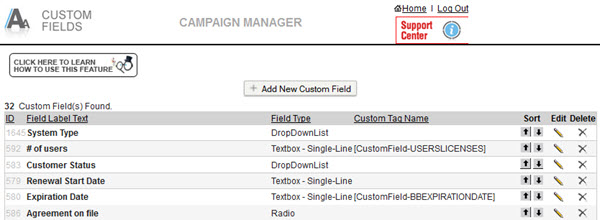
2) Click the Add New Custom Field button
3) An Add New Custom Field window will open. Enter the Field Label Test, Custom Tag Name and then select the Field Type.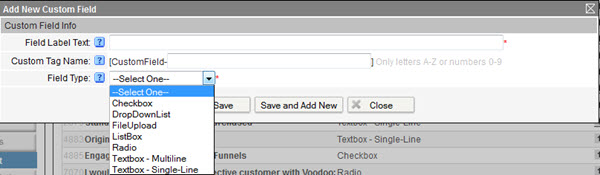
4) Click Save
Campaign Manager users, give it a try right now by logging into your Voodoo account. And eVideo Launcher users, well...Custom Fields is yet another reason to upgrade to the full-featured version of Voodoo.
Business Builder, Contact / Database Lists, New Feature
custom fields