Video is the most powerful way to tell a story. Personalized and custom-branded video content makes your messages feel more relevant to the people who receive your communications via Voodoo.
But there's more to Voodoo than video! Let's take a look at a Sales Magic feature proven to increase your email open rates and click-throughs:
Voodoo Feature - Using Custom Merge Fields in your Subject Lines
It's easy to leverage this type of personalization in your Voodoo campaigns. When creating or editing an email template here's what you do:
1) Locate the Subject field for your email template.
2) Put your cursor where you want to merge personalized information.
3) Select the custom merge field you want from the Insert Custom Field drop-down list.
4) After making your selection, you will see the custom field name (e.g., RecipientFirstName) right where the merged data will appear in your email Subject line.
5) Don't forget to Save your template.
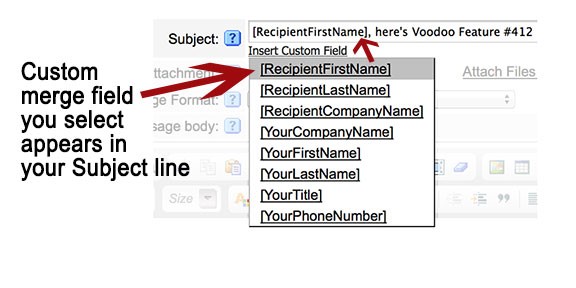
Of course, if you plan to use first names in your Subject lines, make sure you have first names in your Contact List!
Campaign Manager users, give it a try right now by logging into your Voodoo account. And eVideo Launcher users, this is just one more reason to consider upgrading to the full-featured version of Voodoo.
Business Builder, Email Templates & Image Library, New Feature
custom merge fields, subject line