Want to magnify results from your Voodoo account? As your video library grows, you will have additional opportunities to attract prospects using targeted, interactive content.
Another way to take advantage of Voodoo is to post these videos on your company website. The most flexible way is to place a small thumbnail image from the video on your website. Link the thumbnail to one of your Voodoo videos. When visitors click-through, they'll see a full-size version in your company's custom frame.
Take a look at how one Voodoo customer uses Voodoo videos linked to thumbnails on their website:
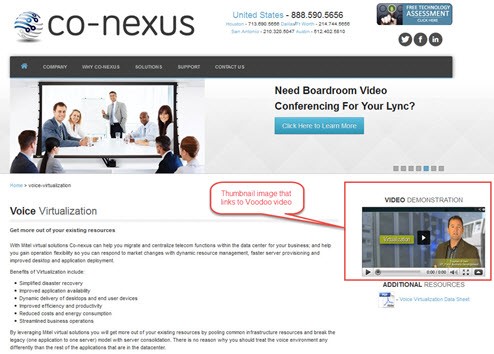
You have powerful videos in your Voodoo account, why not use them to engage more visitors (and generate more leads) on your website. Here's how:
Voodoo Feature #289 - Using Customized Videos on Your Website
Work with your web designer to create a thumbnail image that is the ideal size for your website/webpage.
Next, link this thumbnail to your video (from your Voodoo video library). Follow these steps to obtain the URL for the video you wish to post:
eVideo Launcher Users:
1) Login to your eVideo Launcher account and click Start a New Campaign.
2) Your list of campaigns will appear, find the campaign that contains the video you would like to post and click the Preview Email icon to the right.
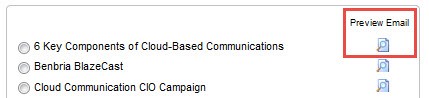
3) In the preview window for the email, click the link to access the video.
4) Copy the entire link from the URL bar at the top of your web browser window.
5) Since the URLs are oftenlong we recommend you use the Google Link Shortener or any number of other free services to make it short.
6) Use this URL as the link from your thumbnail image that is displayed on your website.
7) If you would like to use Voodoo's trackable links to track the link clicks on your website, please click here to read how to post Voodoo links on social media to learn how to set it up.
Business Builder Users:
1) Login and access My Videos.
2) Click the green play arrow for the video you want to post.
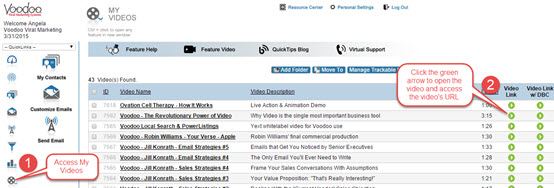
3) Copy the entire link from the URL bar at the top of your web browser window.

4) Since the URLs are often long we recommend you use the Google Link Shortener or any number of other free services to make it short.
5) Use this URL as the link from your thumbnail image that is displayed on your website.
6) If you would like to use Voodoo's trackable links to track the link clicks on your website, please click here to read how to post Voodoo links on social media to learn how to set that up.
eVideo Launcher, New Feature, Video Library & Trackable Links, Business Builder
video, website