Voodoo's Trackable Link feature allows you to create a link to anything online, then you can embed it in your email template, survey or post to social media or website. Having the link be "trackable" allows you to track the clicks to it using Voodoos Reports and Statistics.
But did you know that Voodoo Business Builder users can also upload a file to create a Trackable Link in the Trackable Link details screen? This allows users to easily add linked files (that are trackable) to your email templates.
Just follow these steps to Upload a File to a Trackable Link:
1. Login to your Voodoo account and access Trackable Links by either going to Customize Emails then Trackable Links or using the QuickLinks drop down menu.
2. Click Add Trackable Link
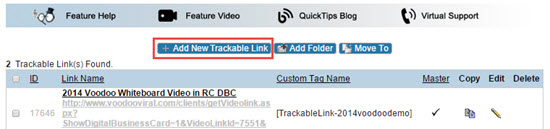
3. Enter the information for your Trackable Link
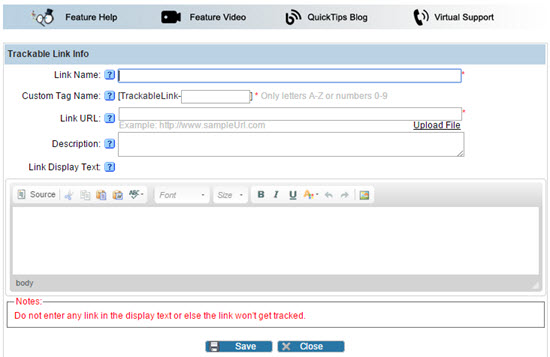
Link Name: Enter a name for your Trackable Link. This name is only used for your reference in the system.
Custom Tag Name: Enter a custom identifier name that will show up in your custom fields drop down menu when creating an email template
Link URL: Here you will click upload a file (instead of using a link). Select Upload File and browse to find the file on your computer.
Description: This will display a description for your trackable link that is used for your reference only.
Link Display Text: This is the text that will be displayed for the link to your custom Trackable Link. This is the text that will show in your email template.
4. Save the Trackable Link.
6. Now, when you are in your email template you can easily insert this Trackable Link into the text. Scroll down below the email text and find the option for Trackable Link under the Customization & Tracking Options:
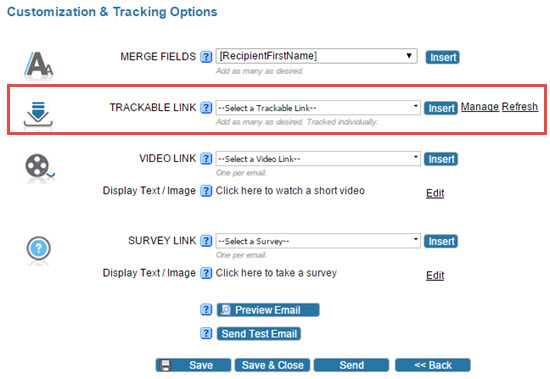
7. Using the drop down menu select your Trackable Link and click Insert. Be sure to save your Email Template.
Once you launch your campaign, visit My Reports to view stats on your Trackable Links.
New Feature, Tracking Statistics, Video Library & Trackable Links, Business Builder
tracking statistics, trackable link