SenderID and SPF may cause YOUR email, sent from Voodoo servers, to be rejected. Please have your IT experts set up your mail (DNS) servers to authorize Voodoo’s mail server today. You’ll be impressed at the results!
What is SPF?
SPF is an extension to Internet e-mail. It prevents unauthorized people from forging your e-mail address and/or those of your employees. There is no central institution that enforces SPF, but the SPF Project is a great source of information about it. For SPF to work properly, your company’s email server will need a line or two of code added or modified. Otherwise, receiving ISPs may mistake you and your other Voodoo users for unauthorized senders.

If you send trackable email campaigns from your Voodoo account(s), anti-SPAM compliance requires you to install a Sender Policy Framework (SPF) record in your email domain settings.
SPF authorizes Voodoo’s mail server to send on your behalf and helps authenticate the validity of your mail to receiving Internet Service Providers (ISPs). As ISPs become more stringent in blocking SPAM, these settings are more important than ever. A missing or incorrect SPF record on your email domain may cause email sent from your Voodoo account(s) to bounce or be flagged.
Ask your email domain manager to add the line(s) of code explained below into the TXT record of your DNS settings. This helps everyone!
 Your outgoing Voodoo email messages, and incoming support notifications may be sent from the following server host names:
Your outgoing Voodoo email messages, and incoming support notifications may be sent from the following server host names:
server1.voodooviral.com
server2.voodoovideomarketing.com
How to setup your SPF records to authorize Voodoo servers
In most email domains, you will access your SPF records via a path such as this:
Manage Domain (or Domain Settings) > Manage DNS (or DNS Records) > Advanced > Edit DNS.
Example 1 — You have a Company Email Domain (non-Google or Microsoft)
Access the records under TXT > SPF. If you already have SPF setup, a typical record will look something like this (the ip4 addresses correspond to the ip4 addresses of your current email server):
v=spf1 ip4:208.65.144.0/21 ip4:208.81.64.0/22 include:mailserver.net –all
Action: Immediately following any ip4 addresses, add Voodoo’s server names (shown in bold), to complete your TXT record like this:
v=spf1 ip4:208.65.144.0/21 ip4:208.81.64.0/22 include:server1.voodooviral.com include:server2.voodoovideomarketing.com include:mailserver.net –all
Example 2 — You use a Google or Gmail back end for your Email Domain
Your current SPF record will probably include these items:
v=spf1 include:_spf.google.com ~all
Action: Immediately following any ip4 addresses, and before the final “include,” insert Voodoo’s domain hostnames like this:
v=spf1 include:server1.voodooviral.com include:server2.voodoovideomarketing.com include:_spf.google.com ~all
Example 3 — You use an Microsoft Outlook back end for your Email Domain
Your current SPF record will probably show these items:
v=spf1 include:spf.protection.outlook.com ~all
Action: Immediately following any ip4 addresses, and before the final “include,” insert Voodoo’s domain hostnames like this:
v=spf1 include:server1.voodooviral.com include:server2.voodoovideomarketing.com include:spf.protection.outlook.com ~all
IMPORTANT: Be sure to Save your revised SPF record!
You can test the “public-facing” SPF using the Query tool here:
http://www.kitterman.com/spf/validate.html
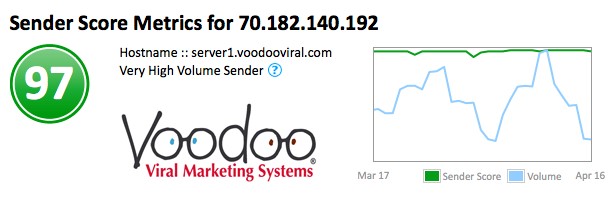
Finally, a word about Sender Reputation. Voodoo prides itself on having among the absolute highest Sender Reputations of mass email senders.
Business Builder, Deliverability, eVideo Launcher, Quick Tip, SPF
spf, deliverability, sender policy framework, setup