In our QuickTip Blog Post, Leverage Your Voodoo Campaigns for Maximum Results, we shared the importance of measuring your email campaign results. Measuring campaign performance allows you to improve your response rates and ROI over time. This weeks QuickTip will take you a step further, with an overview of Voodoo's Reports and Statistics and other features.
24 hours after you launch a campaign, visit your My Reports. Voodoo stats show you key metrics such as open rates, click-through rates and video view rates.
Remember, stats are just percentages—what REALLY matters is the end-result. On your own or with other colleagues, develop a plan to follow up with contacts who show interest in your campaigns. Voodoo clients have had tremendous results when they follow up directly—especially within an hour of the click-through!
Voodoo offers multiple reports (and report formats). This tip highlights one of them, so we encourage you to log into your account and surf around the Reports and Statistics area.
Voodoo QuickTip: Overview of Reports and Statistics
NOTE: eVideo Launcher users access Tracking Statistics from the View Tracking Statistics button when they login. Please note: not all features mentioned below are available to eVideo Launcher, users but basic reports are available.
Voodoo Business Builder users access Reports and Statistics from the My Reports icon or the QuickLinks drop down menu on the Dashboard.
Upon accessing Reports and Statistics, Business Builder users will see a Report Type filter. Here you will select which types of campaigns you are wanting to review Campaigns, Quick Sends, Sales Funnels:

Select the report you want, then check the box for the particular campaign you wish to review. Check more than one box to compare the stats of the selected campaigns:
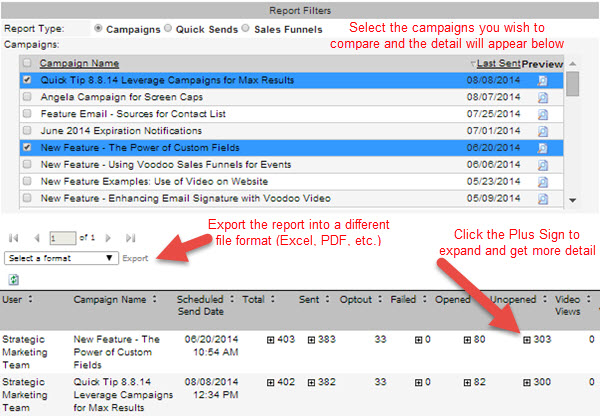
If you select just one campaign, depending upon campaign content, there will be up to 6 different reports available:
- Campaign Performance Report - key metrics in one chart and report
- Send Statistics Report - metrics in the report focus on the email broadcast
- Click-Through Summary Report - see how many people clicked-through any of the available links in your email
- Video Interactions - see how many people viewed your video (and who they are), then how many re-viewed it or passed it along
- Trackable Link Interactions - see what trackable links have been clicked and who clicked them. Campaign Manager users can create follow up contact lists from this window
- Survey Interactions - check on your survey response rates and review individual survey responses
Remember, only applicable reports will appear in the drop-down menu for each campaign. For example, if you don't have any Trackable Links in your campaign, you will not see the Trackable Link Interactions Report in the drop down menu.
Both eVideo Launcher and Business Builder users have access to the Campaign Performance Report. This report gives you an overview of the key metrics used to determine the performance of your campaign.
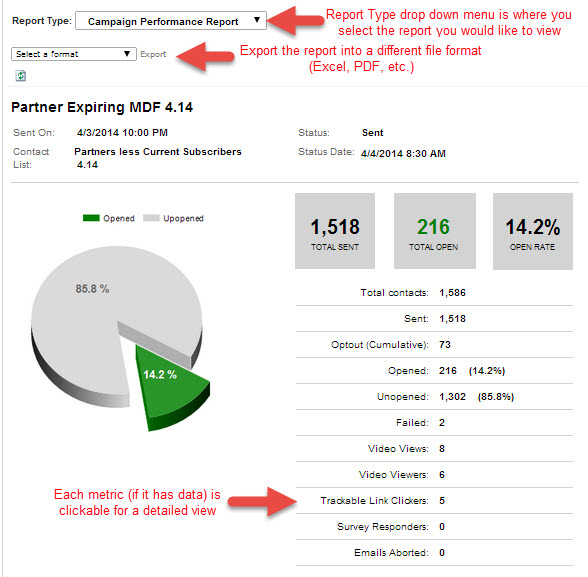
From this report screen you can easily toggle to other reports using the drop-down menu at the top. All reports present your statistics in both graphical and list formats. You can click on each metric to get a more detailed view, and you can export that data in a different file format—great for making call sheets.
Once you click one of the metrics in the list, the detail window will list all contacts who performed that action (opened, clicked, etc). Here's a sample of the Video Views detail:
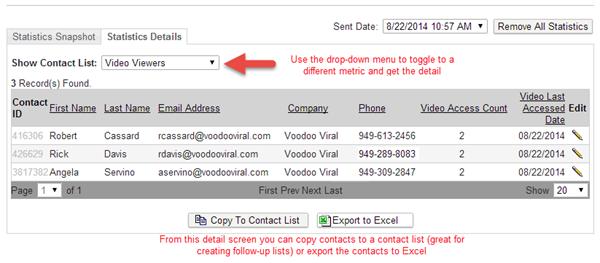
All 6 reports have similar features but focus on different metrics.
Login to your Voodoo account now to take a look at the other reports that are available: Send Statistics Report, Click-Through Summary Report, Video Interactions, Trackable Link Interactions, Survey Interactions and see how your campaigns are performing.
Check your statistics often, and make use of Voodoo's Automated Action Alerts to improve your campaign performance and most importantly to follow-up with your hot leads right away.
eVideo Launcher, Quick Tip, Tracking Statistics, Business Builder
tracking statistics, stats, statistics