This is part 1 of a 3 part QuickTip series that focuses on email deliverability. In this series we will talk about:
- What are undeliverable & bouncebacks emails
- Using undeliverable emails to clean your lists
- Other aspects of email that affect deliverability
Have you emailed to prospect and customer lists before?
Are you aware that about 30% of email addresses go bad each year?
Here’s how to be ready for undeliverables and bouncebacks. And how they can actually help you improve your sales and marketing efforts.
I’m launching my first Voodoo campaign. How many undeliverables and bouncebacks will happen?
Probably quite a few.
Email lists go stale, and it happens surprisingly fast. Due to job changes, people signing up for new personal accounts and abandoning old accounts, it’s common for about 30% of email addresses to go bad each year!
So BEFORE sending any campaigns, ask yourself:
• Do I have express permission to email these contacts or a transactional business relationship with them?
• Has my contact list been cleaned and validated in the past year?
If the answer to either of these questions is no, you should expect a significant percentage of your emails to bounceback or not get delivered. Voodoo clients commonly report delivery failures representing between 5 and 30% of a Contact List the first time they broadcast to it. It can be surprising…
But keep some perspective. While it can be disappointing to have delivery failures, always keep your marketing goals in mind. Bulk email broadcasts are designed to leverage the efficiency of one-to-many outreach, which carries the highest ROI of any form of digital marketing*. By sending these campaigns, you will generate far more opportunity than if you DON’T send them just for fear of non-delivery!
*Source: Direct Marketing Association
Why aren’t all my emails getting delivered?
Bad emails are a primary reason, but there’s more to it than that. When you send a campaign from Voodoo, our system and servers mimic (the technical term is “spoof”) your email address. Unless you take precautions, some receiving Internet Service Providers (ISPs) will reject your email as suspicious.
Vital Tip: Follow Voodoo’s instructions to install Sender Policy Framework on YOUR outgoing email server. This will authorize Voodoo’s email servers to mimic your address and send on your behalf. This usually improves deliverability significantly.
Second Vital Tip: Spend a little extra to get your email list cleaned, validated and data-matched. Voodoo offers these services and you can find out more by clicking here. It may seem counter-intuitive, but cleaning your list and removing inactive contacts often generates MORE opportunity. Your Sender Reputation improves and Open and Click-Through rates often increase, even though you’re sending to a smaller list.
Voodoo automatically captures Undeliverables and interprets Error Codes.
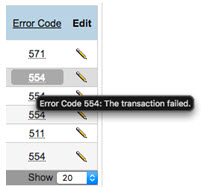 Voodoo prevents your email in-box from getting flooded with non-delivery messages by capturing your undeliverable email. They are compiled under the Failed category in your Voodoo reports and statistics.
Voodoo prevents your email in-box from getting flooded with non-delivery messages by capturing your undeliverable email. They are compiled under the Failed category in your Voodoo reports and statistics.
Clicking the word “Failed” opens the list of emails that failed to deliver. Each displays an associated Error Code. We constantly parse and analyze returned emails to determine the reasons for non-delivery and to make additional improvements where possible.
Some failures occur due to improper email addressing or formatting. Error codes of 500 and above indicate a permanent failure. Hover your cursor over each number for a pop-up explanation.
How do my initial delivery results compare to others?
Once your campaign has been out the door for at least a week, take a moment to check your Voodoo Tracking Statistics and calculate your estimated non-delivery rate. Take the number of Failed emails with an error code of 500 and above and divide it into the number of emails you originally sent. For example, if you received 13 such Fails out of the 100 you sent, you likely have a 13% non-delivery rate. Remember, anywhere from 5-30% is normal.
Compare this to your campaign’s Open and Click-Through rates. As a general rule, if your open rate is 10% or more, you’re doing fine and your ongoing campaigns are likely to generate real opportunities for you. If your Click-Through Rate is 5% or more of the number of Opens, you’re on the right track.
Remember, digital marketing and Automated Video Communications are a process. You can work on improving these numbers over time in a variety of ways.
What else affects email deliverability?
In addition to email address changes, non-delivery of email can happen for a variety of reasons. Some of the most common are:
Active Content embedded in the email. Video links, trackable links, survey links and graphics are considered active content by receiving ISPs. Most campaigns from Voodoo contain one or more links to active content—probably more than you otherwise send. Most ISPs allow active content within specific parameters, but if spam filters are set more aggressively some messages may not get through. If you have a problem with a specific recipient, we recommend asking them to add your email address to their safe-sender list.
The Destination Server is temporarily unavailable. When this occurs, Voodoo automatically tries to resend your email—a total of three times over a 72-hour period. Many such messages get through on the second or third attempt.
Unauthorized Sender. If receiving ISPs check and find no record of SPF or other authorization on your outgoing email server allowing Voodoo to send on your behalf, the email may be rejected as potential spam.
Sender reputation. Voodoo’s sender reputation and your own sender reputation (or lack of one) may jointly be factored into whether specific ISPs block delivery of your message. We often encounter new clients whose email domain has not yet sent enough bulk email to have a sender reputation ranking. Be patient and stick to your plan.
What about blacklists and whitelists?
Voodoo is considered a “very high volume sender” of email. We stand alongside a legion of reputable third-party email providers who serve the purpose of email list management and bulk email broadcasting on behalf of thousands upon thousands of US companies.
Our reputation metrics and blacklist status are monitored constantly through services such as ReturnPath and MX Toolbox. We monitor close to 100 blacklists and have appeared on no known blacklist services in the past five years or more. In addition, we take direct action to stay whitelisted with many internet service providers including Verizon, Time Warner, Comcast, Cox and others.
We rely on customers like you to install SPF so your emails are KNOWN to be legitimate by receiving ISPs. This helps further improve Voodoo's sender reputation, so we really appreciate it!
We also appreciate you letting us know if you are having delivery problems with any particular email provider. This can sometimes occur as the result of a settings change or system upgrade at the provider, and can usually be rectified within 72 hours.
Part 2 of this series will explain how to use bouncebacks & undeliverable email notices to clean your lists.
Business Builder, Deliverability, eVideo Launcher, Quick Tip
undeliverables, bouncebacks, failed emails, deliverability